The LMS works within our online members area, so you'll need a user name and password in order to use it. Clubs and counties have this already (if you don't, please check with the treasurer or scorer). What used to be called Districts, i.e. entities which run leagues but which are not affiliated clubs or counties, will need to request a user name and password from the EBU.
Once you're logged in you should now see an additional 'Leagues' tab in your members area. If you don't see it then you may still be looking at the old version of our members area and will need to clear your browser cache.

To create a new league, click the green plus icon and you'll be presented with some options.

Enter the league title, the number of divisions in the league and the promotion/relegation criteria and then click 'Submit'. Wait a few seconds and you should see something like this:
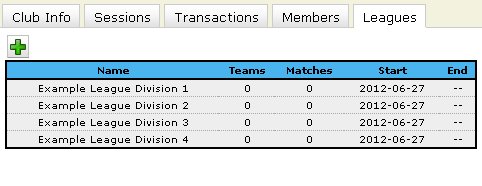
With the league set up, we now have to look at the individual divisions. To manage a division of a league, click on the line you're interested in. In this case, we'll click on Example League Division 1, which gets us here:

There are no teams in the league yet, so click on the green plus icon to add one:

Enter the team name and the captain's EBU number. You can also optionally enter a suffix, for example in a club league you could have Aylesbury A and Aylesbury B - 'A' and 'B' are the suffixes. Let's add some more:

When you're finished adding teams to the division, it's time to create some matches.
Important: make sure you've added all the teams before you create the matches. Once the matches are created you won't be able to add more teams.
Clicking the 'Create League Matches' button asks you if it's a single- or double- round robin i.e. if each team plays each other team once or twice. Submit your preference, wait a few seconds and the matches will be ready.
In an ideal world this is where the league administrator's involvement ends, at least until the end of the season. The team captains that you have designated are now able to log into their own Members Area to update their team information and submit match results. Of course, some captains will be either unable or unwilling to do this so there may be a need for some further intervention. The rest of our instructions are from a team captain's point of view, but the functionality is identical for the league administrator.
When a player logs on to their Members Area they'll see a button on the right-hand side if they're a part of any league:

Clicking this will bring up a table like this:

This shows the team name, the league it's a part of, whether or not you're the captain of the team and finally a shortcut to the league results table. If you're the captain you can click on the line to bring up some information about your team.

Under 'Player Roster' you can see the list of all the players registered for this team. You have been included by default, but if you're of the non-playing variety of captain you can remove yourself by clicking the small cross by your name. Under 'Matches' you can see a list of all the matches for this team for the season.
To add a player to the roster, click the green plus icon.

To amend the details of a match, click the appropriate line in the match list:

Enter as much information as you can and then check the boxes of the players who played for your team. This isn't final - you'll be able to go back and correct any mistakes or add some data which you left out.
Both captains will be able to amend the match data, but the team lineups can only be entered or changed by the captain of that team - after all, they're the ones who should know best who played!
Once a few results are in the table might look like this:

We can now see how this will look in the public results table:
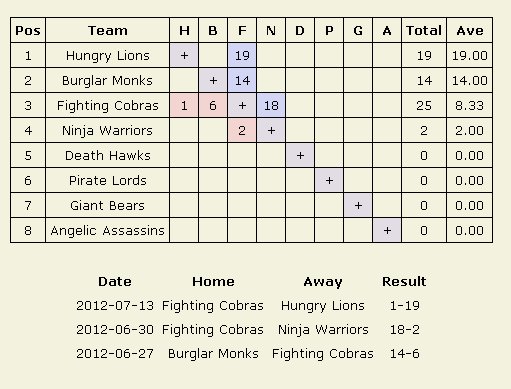
This gets updated as soon as the results are in and will reconfigure itself according to the new ranking. You can see the real version here.


