It was hoped that we'd be able to handle the full promotion and relegation of teams, but unfortunately this proved a little too complex, with a myriad of different scenarios - split divisions, withdrawn teams, incomplete leagues - to cater for. So you'll have to handle this yourself, but we've tried to make it easy.
To advance your league to a new season, follow these steps.
1. Copy the league
The first step is to make an exact copy of the league. Select any division from the league (doesn't matter which) and you'll see a new copy icon, as in the image below.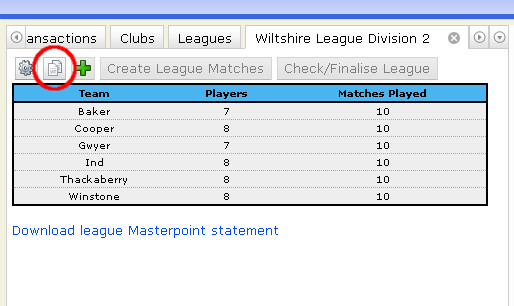
If you click this button and confirm that you want to proceed, you'll be given another league. This league will have the same division names, the same team names, the same captains and the same players. It won't copy the match data.
You may wish to rename the divisions if you want to add a reference to the year. We do intend to implement a way of archiving old leagues that have been completed.
2. Put the teams in the right place
If you have promotion/relegation in your league the teams will now be in the wrong division and you'll need to sort that out. To do so, select the team you want to move and you'll find three new buttons.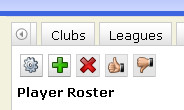
The red cross will delete the team (maybe a team has withdrawn or you're resizing your league). The thumbs up will promote the team to the next highest (lower numbered) division and the thumbs down will relegate them to the next lowest (higher numbered) division. It's important to note that for leagues with unusual division configurations e.g. a "Division 2 North" and a "Division 2 South" you might need to promote a team more than once to get it into the right place. If you make a mistake or misclick just go to the place where the team has just moved and move them back in the other direction.
You can also add new teams just like before.
3. Create matches
This is the same as before. When you're happy that all the divisions have the correct teams you may go ahead and create the matches by pressing the 'Create League Matches' button. Important: once you've done this you cannot add new teams, delete teams or promote/relegate teams.And then you're good to go. You can, as always, still change team names, team captains and add or remove players. And that should be all. As always, if you have any questions please email or leave a comment.
How do you delete a division if you have fewer divisions this year than last?
ReplyDeleteYou can't. Drop me a line with the details and I'll be able to delete it for you.
DeleteHi Michael. B&B have started using it this year. I'm captain of a League of 8 team and that's fine. No issues so far. I'm also a member of a League of 4 team. There I can see the results but it would be very useful to see the fixture information as well.
ReplyDelete